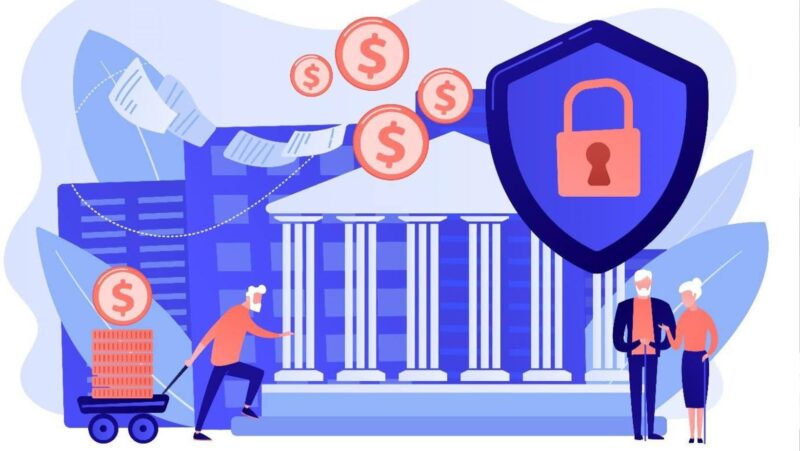What Does In-App Purchase Mean and How Do They Work?
Understanding the meaning of in-app purchases is crucial for users, as it signifies real money transactions within the app and provides access to additional content or features beyond the basic app offerings.
Most of us have at least one payment method attached to the app stores, whether on Android or iOS. If you enable the in-app purchases option, the app will charge the payment method for premium content or features.
If you’re wondering how to turn on in-app purchases or how to block tiktok on android phone for parental control purposes, let us help. The process slightly varies for iOS and Android.
iOS users can go to Settings > Content & Privacy Restrictions > iTunes & App Store Purchases and allow In-app purchases.
On the other hand, Android users can change the settings on their Google Account interface under the Authentication option.
Why Should You Worry About In App Purchases
Although in-app purchases may appear harmless on the surface, they pose a concern for children. They may purchase unnecessary or inappropriate content or services if you don’t turn off in-app purchases.
It’s especially concerning for working parents who can’t keep an eye on their children during the day. Apart from the risk of unwanted exposure, there is also the aspect of money.
Many apps need a clear statement on why, how much, and when they charge it. You may drain your account because your kids at home were tinkering with the features.
Fortunately, various parental control apps are available, enabling you not only to monitor your children’s activities but also to block in-app purchases. Take mSpy, for example. It’s one of the most reputable parental control apps that allows you to monitor social media chats, emails, phone calls, texts, and even the offline gallery. One of the many features of mSpy is online activity management.

Specifically, the App blocker feature lets you turn off in-app purchases remotely, even if it’s turned on in the device settings.
If you want to keep the feature enabled, you can continuously monitor their online activity on your phone or PC. As soon as you see anything inappropriate or unnecessary, you can block access remotely.
How to Block In-App Purchases: A Step-by-Step Guide
It’s finally time to address your question, “How do I block in-app purchases?”. Let’s take you through the process for both iOS and Android devices, one at a time.
How to Turn Off In-App Purchases on Android
- Open the Google Play Store and tap on the profile icon in the top-right corner.
- Tap on “Settings” and scroll down to “Require Authentication for Purchases”.
- Choose “For all purchases through Google Play on this device.”
How Do I Block in App Purchases for iOS?
- Open Settings and choose Screen Time.
- Choose Content & Privacy Restrictions.
- Choose “iTunes and App Store Purchases”.
- Locate the In-app Purchases feature and set it to “Don’t Allow.”

The same steps will apply to your iPhone, iPad, and Mac.
Wrapping Up
If you’ve been with us so far, congratulations! Now you know what in-app purchases mean and how you can turn them off for both Android and iOS. While it’s relatively straightforward with the master settings of the devices, having a parental control tool like mSpy helps you remotely monitor and block access when needed.